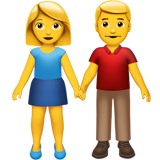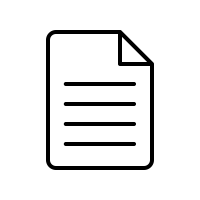Coupons
Overview
Coupons can be used to grant customers discounts. Stigg currently supports customer-level percentage discounts; that is, when a coupon is applied to a customer, they'll receive X% off the price of every active subscriptions.
Viewing the list of coupons
To view the list of available coupons, select the Coupons sub-section of the Product Catalog from the left navigation pane.
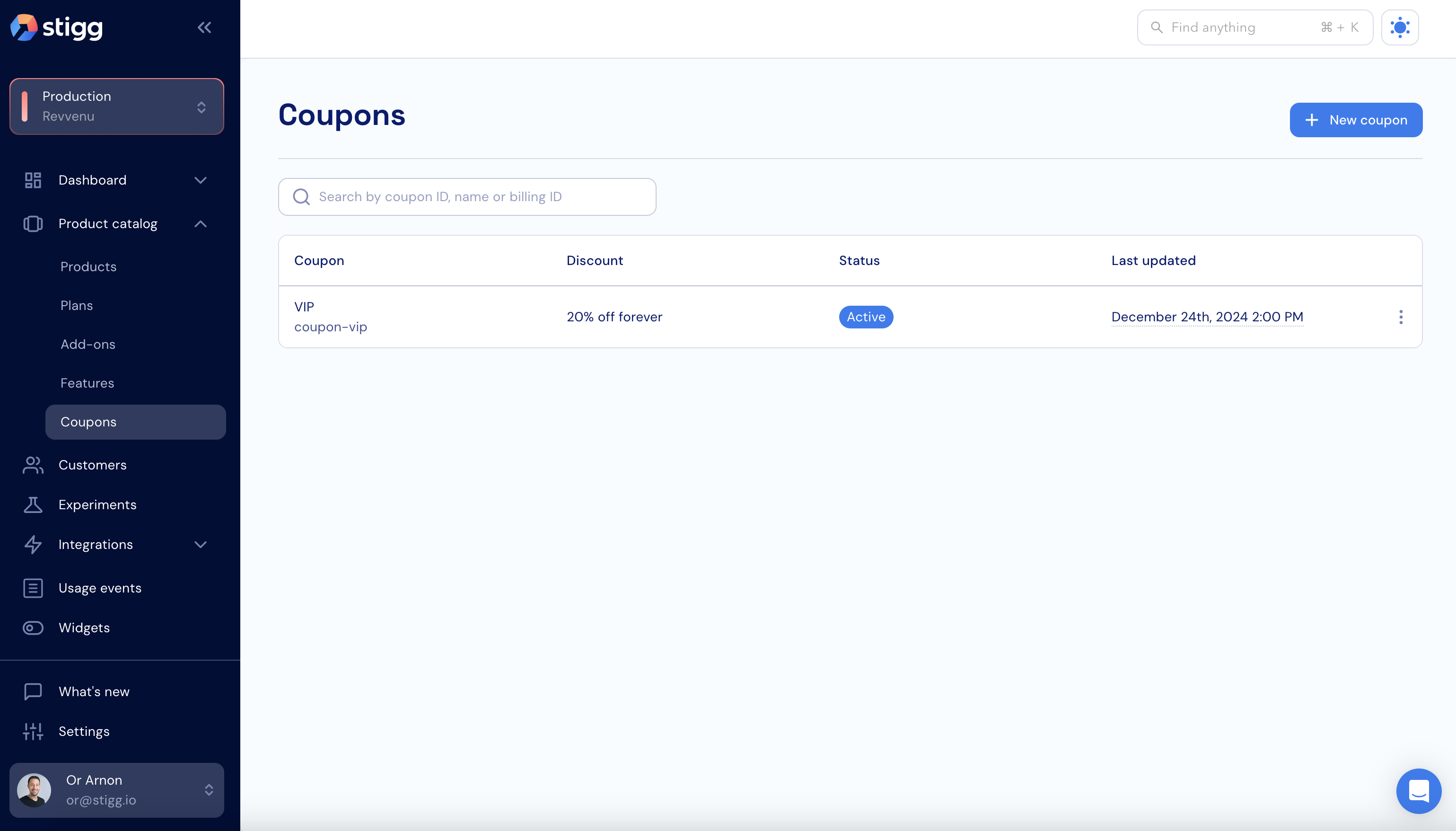
Creating coupons
Creating new coupons in Stigg is possible by clicking on the "+ New coupon" button in the Coupons sub-section of the Product Catalog.
Enter the below details in the opened side panel:
- Name - the name of the coupon.
- Description (optional) - the coupon's description, which will be used internally and not reflected to customers.
- ID - will be auto-generated by Stigg. Use this ID to refer to the coupon in your application.
- Discount type - percentage (%) or fixed.
- Discount amount - depending on the discount type, either percentage off (i.e. 20% off) or a fixed amount (i.e. $10 off)
- When "fixed amount" is selected it's also possible to specify the discount in additional currencies.
- Discount duration - forever or limited to multiple months.
Confirm the action by clicking on the "Create" button.
When integrated with a billing solution (for example: Stripe), the coupon name will appear on customers' invoices.

Applying coupons
To customers
Applying coupons to customers grants them a discount to all of their subscriptions.
To subscriptions
Applying coupons to subscriptions grants a discount to the specific subscription that they coupon is applied to.
Editing coupon details
To edit details of a coupon click on the dotted menu icon of the relevant row, and select the "Edit" action.
Once done, click on the "Save changes" button in the opened modal.
Some properties of a coupon (for example: its ID and discount amount), cannot be modified after the coupon is created.
Storing metadata
It's possible to store metadata on each coupon. The metadata can then be leveraged by the hosting application and third-party solutions via the Stigg SDKs, API and webhooks to implement custom functionality.
To store metadata on a specific coupon, under the "Metadata" section of selected customer click on the "Add" (if there's no metadata) or "Edit" buttons.
Enter the relevant keys and values.
Click "Add" (if there was previously no metadata) or "Save changes" buttons to apply the changes.
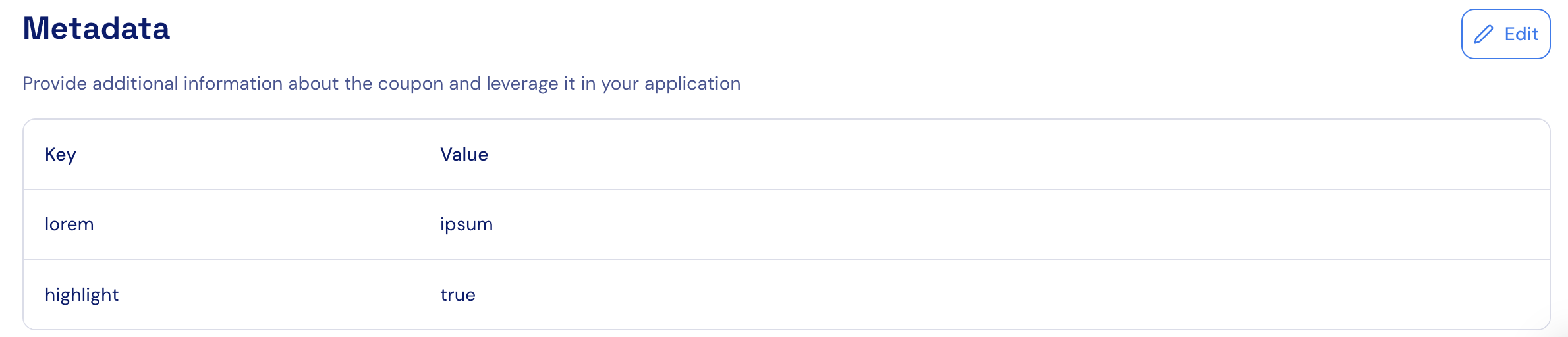
Archiving coupons
When a coupon is archived, it will not be possible to apply it to new customers. Existing customers will not be affected by this action.
To archive a coupon click on the dotted menu icon of the relevant row, and select the "Archive" action.
Confirm the action by clicking on the "Archive" button in the opened modal.
Updated 6 months ago