Account details
Overview
The account details section allows you to view and edit your account-level configuration.
The account details are accessible by clicking on the Settings item in the left navigation pane.
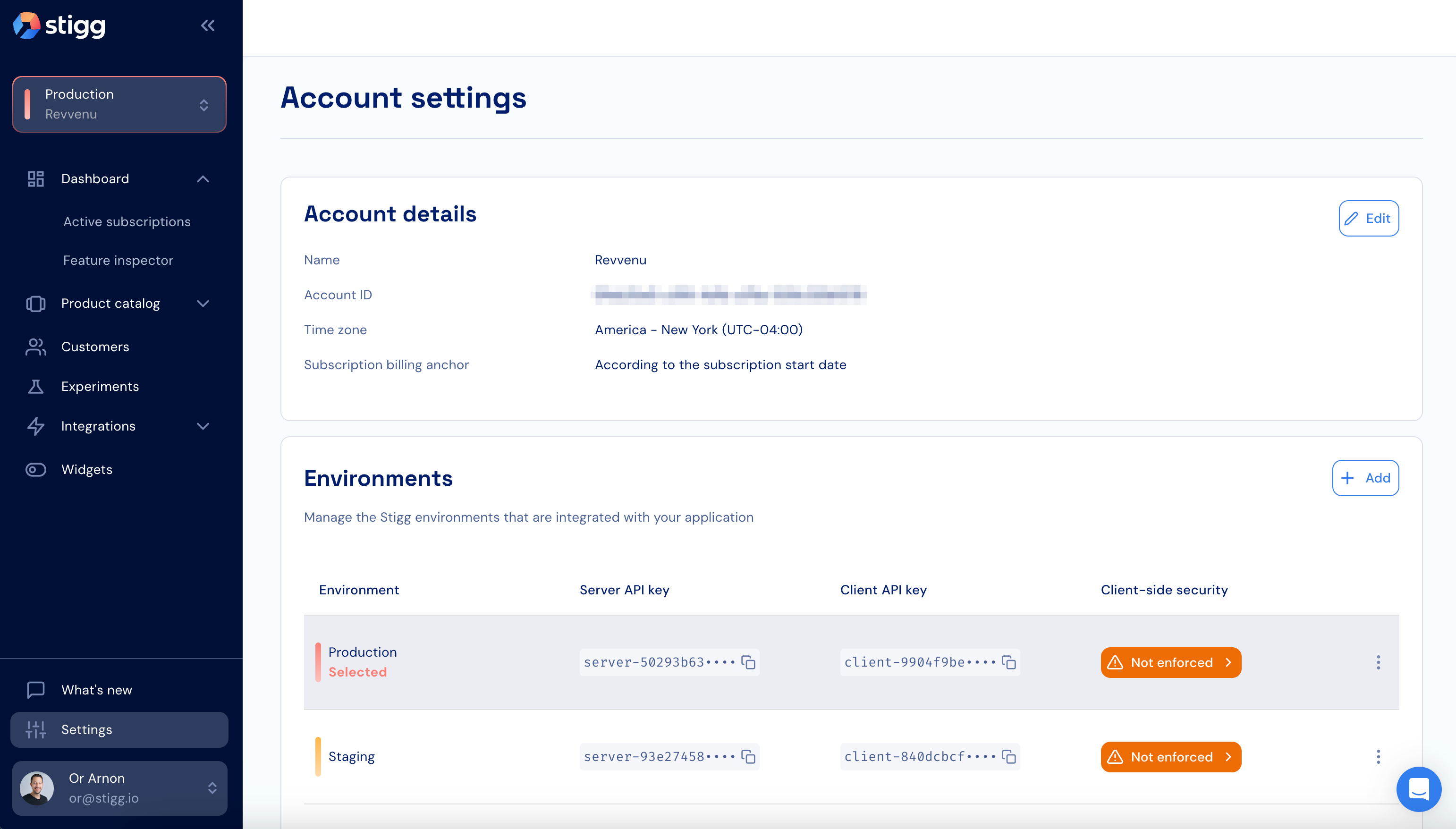
Account name
The account name is shown in the environment picker that appears in the top part of the left-navigation pane below the name of the environment that's currently selected.
By default, the account name is automatically generated based on the value of the "Company name" field that's entered during the sign up process.
To edit it, under the "Account details" section click on the "Edit" button.
Update the value of the "Name" field.
Click "Save changes" to apply the changes.
Time zone
The account-level time zone allows you define a time zone that will be visible in all of the timestamps that appear in the Stigg app in addition to the UTC time zone and the time zone of the local computer that the user is accessing the Stigg app from.
This is commonly used to define the "time zone of the business".
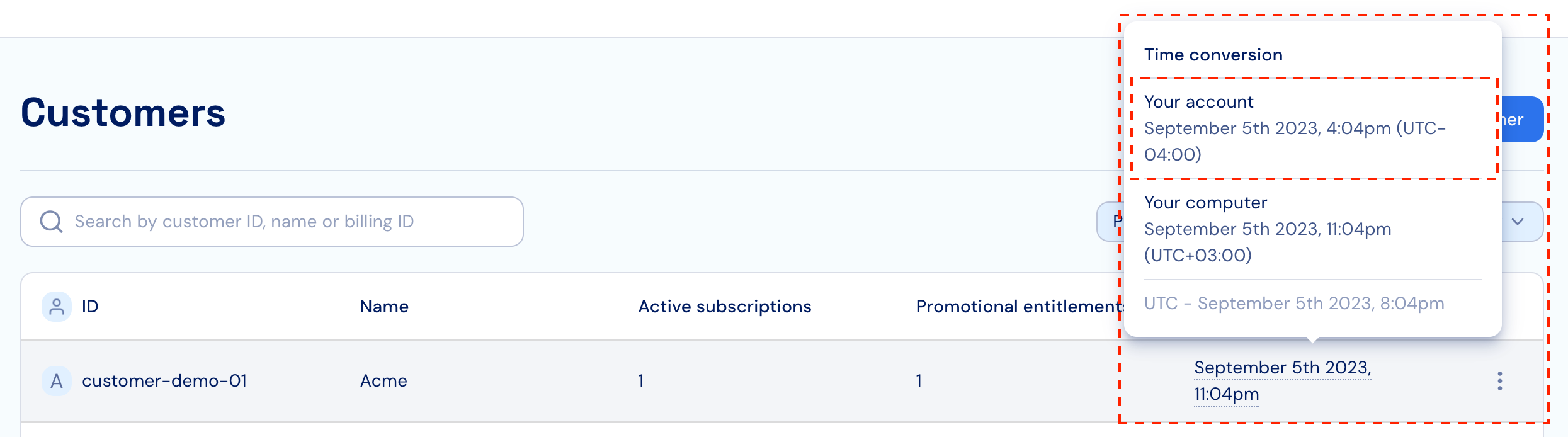
To change the account-level time zone, under the "Account details" section click on the "Edit" button.
Select the relevant time zone under the "Time zone" field.
Click "Save changes" to apply the changes.
Changes to this setting affects all of the account's environments.
Subscription billing anchor
The subscription billing anchor allows you to configure whether subscriptions will always renew on a fixed date (i.e. 1st day of the month), which is commonly a requirement of the finance team.
The setting supports the following configurations:
- Anchor subscriptions according to the subscription start date - when selected, subscriptions that are provisioned mid-month will be charge the full amount of the subscription price, and subscription will automatically renew on the same day of the month as the subscription start date (i.e. when a subscription is provisioned on September 5th, the renewal will take place on October 5th).
- Anchor subscription to the first day of the month - when selected, subscriptions that are provisioned mid-month charged a prorated amount for the period until the 1st day of the upcoming month, and subscription will always renew on the first day of the month.
- Align all active subscriptions to the same anchor - when selected and when customers have multiple active subscriptions either to the same product or to different products, the billing anchor of all of the paid subscriptions will be aligned to billing anchor as the first paid subscription. This allows invoices of multiple subscriptions to be generated on the same day. In a sense, this is a combination of the above two configurations.
To change this configuration, under the "Account details" section click on the "Edit" button.
Select the relevant option under the "Subscription billing anchor" field.
Click "Save changes" to apply the changes.
Changes to this settings affect all of the account's environments.
Updated 6 months ago